Presets are something that greatly simplifies life when editing photos from a phone.
And if you don’t know how to install and use presets on your phone, here are the instructions:
There is usually not enough time for full processing on a computer. It is not surprising, because you need to upload a photo to a computer, import it into a program, process, export, upload it to a computer again… It’s too long!
And why waste time on this when you can use the same Lightroom and the same presets on your phone? let’s download three cool free mobile presets that will save your time!
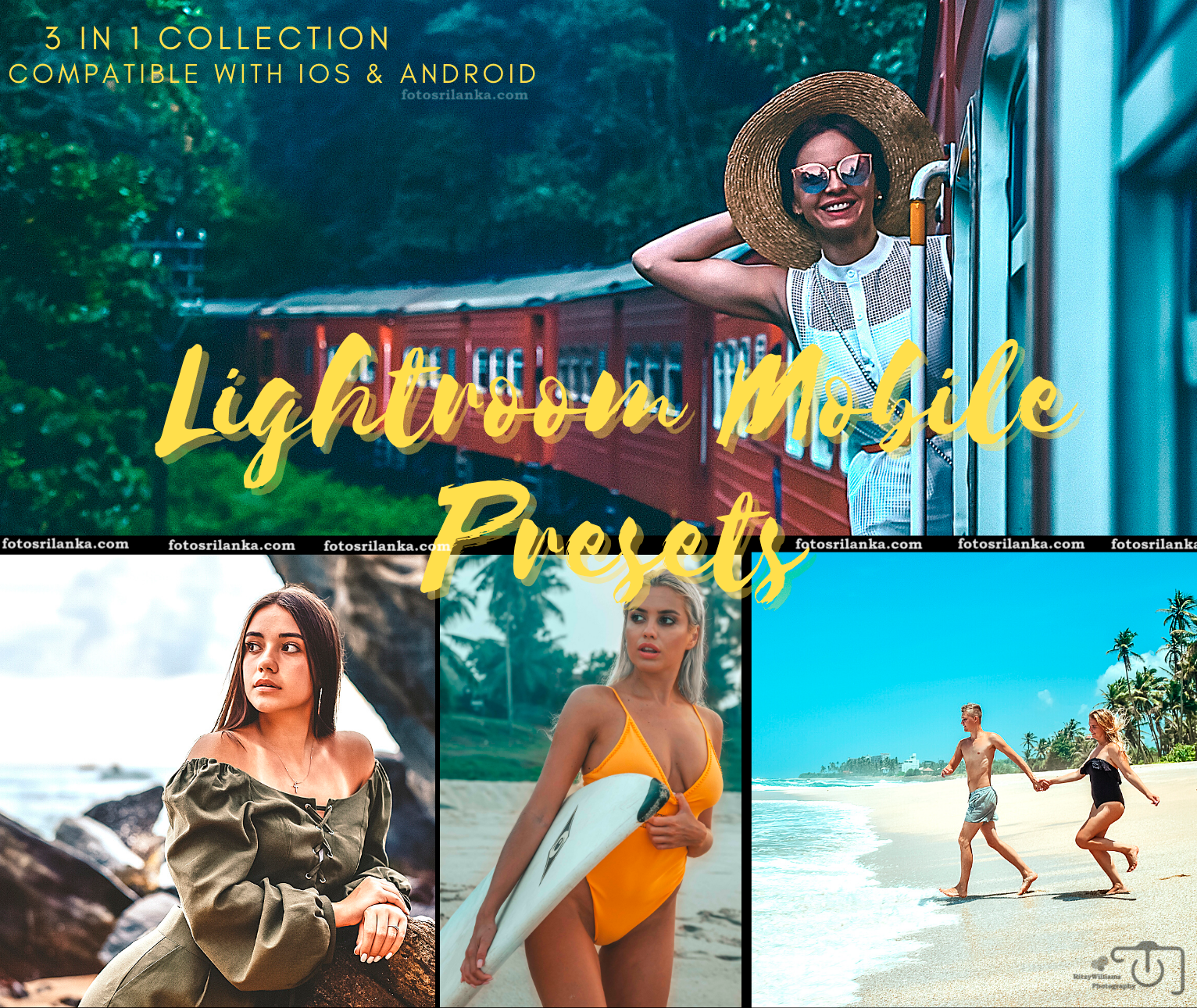
GiveAway
*Handcrafted collection of custom mobile effects from Ritzy.
*Features three. .dng mobile presets.
*Add clean effects in one single click!

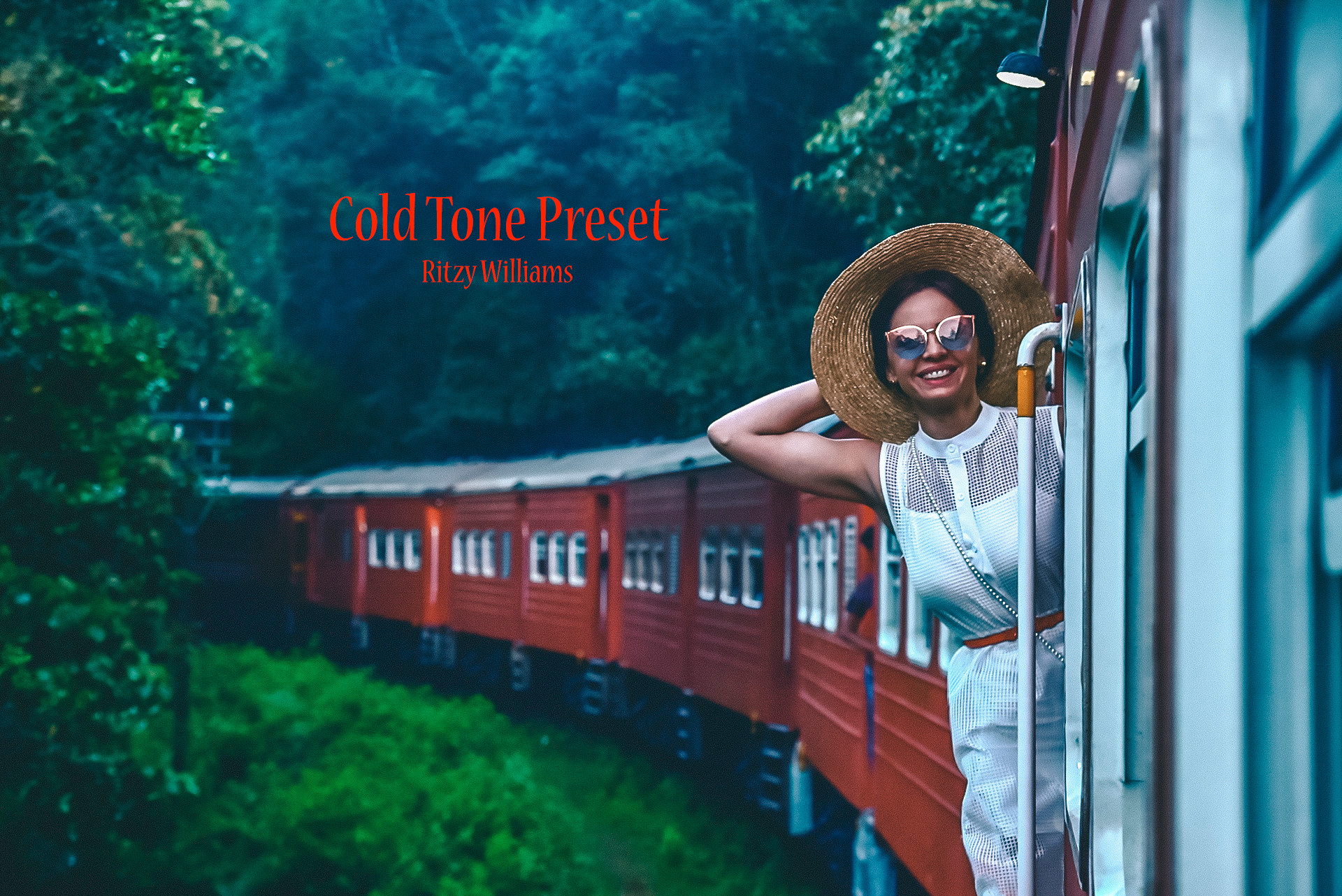




Installation Guide for Lightroom Mobile app (Android)
Please make sure you have the latest version of the app installed: Download in Play Store
01 — Go to fotosrilanka.com/presets & click on the Download.
02 — You will be directed to the storage with three .dng files.
03 — Click on the Download Button & it shows a pop up button Whole Project (All files & folders). Click on it.
04 — Confirm the downloading of .ZIP file Free LR Mobile Presets.
05 — Unzip the downloaded file.
06 — Open Light room Mobile App. in your phone.Click on the three dots in front of All Files.
07 — Open free presets folder from your library and select three files. Open the three file in LR.
08 — Click on one photo in LR , when it opens click on the three dots in right upper corner, click on copy settings.
09 — Again click on the three dots in right upper corner, click on create Preset.
10 — Name the preset & save it in user presets. Find out the saved preset in your preset folder! (At the bottom of LR on the right of the panel).
Installation Guide for Lightroom Mobile app (iOS)
01 — Go to fotosrilanka.com/presets & click on the Download.
02 — You will be directed to the storage with 3.dng files.
03 — Click on the Download Button & it shows a pop up button Whole Project (All files & folders). Click on it.
04 — Confirm the downloading of .ZIP file Free LR Mobile Presets.
05 — Unzip the downloaded file.
06 — Open Light room Mobile App. in your phone.Click on the (…) Settings Button and choose Add Photos option.
07 — Choose the location on your phone (for example Presets Folder) where you downloaded and unzipped .dng files.
08 — Double click on .dng file you would like to work with & .dng file will be installed in Lightroom Mobile
09 — Choose .dng file you have installed before, then click on the (…) Settings Button and click on the Copy Settings.
10 — Click on Select All, then unselect Crop setting and click on OK button
11 — Choose a picture you would like to edit in Mobile Lightroom & Click on the (…) Settings Button and then click on the Past Settings.
